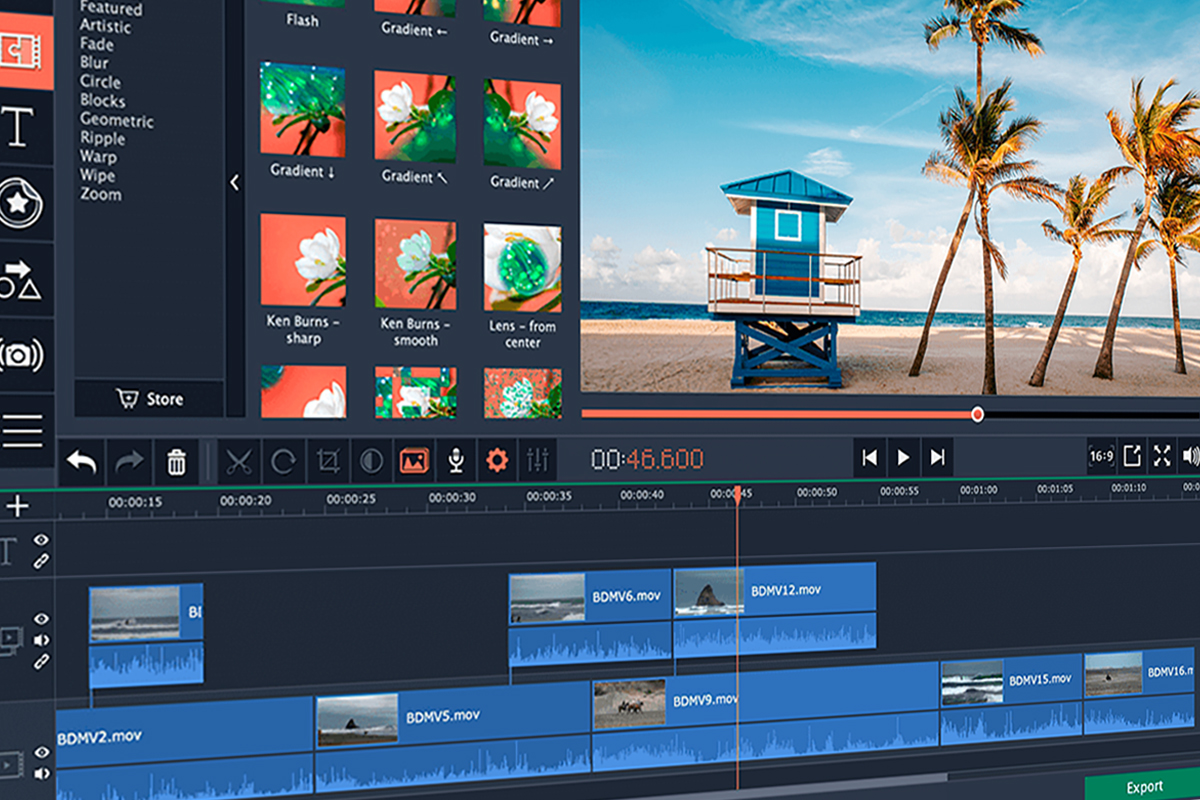Movavi Video Editor is a popular new NLE. In this review, we’ll see how it stands up to Adobe Premiere Pro.
Movavi Video Editor is a powerful application that can totally overhaul the way you typically edit videos. It’s pretty beginner-friendly, but it also offers plenty of functionality for experienced editors.
Overall, Movavi Video Editor can easily compete with other advanced NLEs, like Final Cut Pro, Filmora, and even Adobe Premiere Pro. Here’s what you need to know.
Movavi Video Editor: Main Features
Movavi Video Editor first appeared on the market in 2004. Initially, it was a simple video editing application capable of only a few basic edits.
Since then, it has undergone several upgrades and has become one of the most in-demand video editing platforms among both Mac and Windows users. The program supports 14 different languages, making it popular in different countries around the world.
The highlight of Movavi Video Editor is its extensive functionality — and it has a very user-friendly interface. You can immediately access the tools you need to remove noise, perform motion tracking, and upscale footage.
Moreover, it’s useful for many other interesting tweaks. For instance, you can remove a background, insert sample audio/video into clips, and more.
Movavi Video Editor vs. Premiere Pro
So, how does it hold up against established NLEs? Let’s start by comparing it to Premiere Pro.
Interface
When launching Movavi Video Editor, you immediately see a user-friendly interface. There are no multiple tabs or confusing sections, especially for first-time users. Everything is simple and understandable from the get-go.
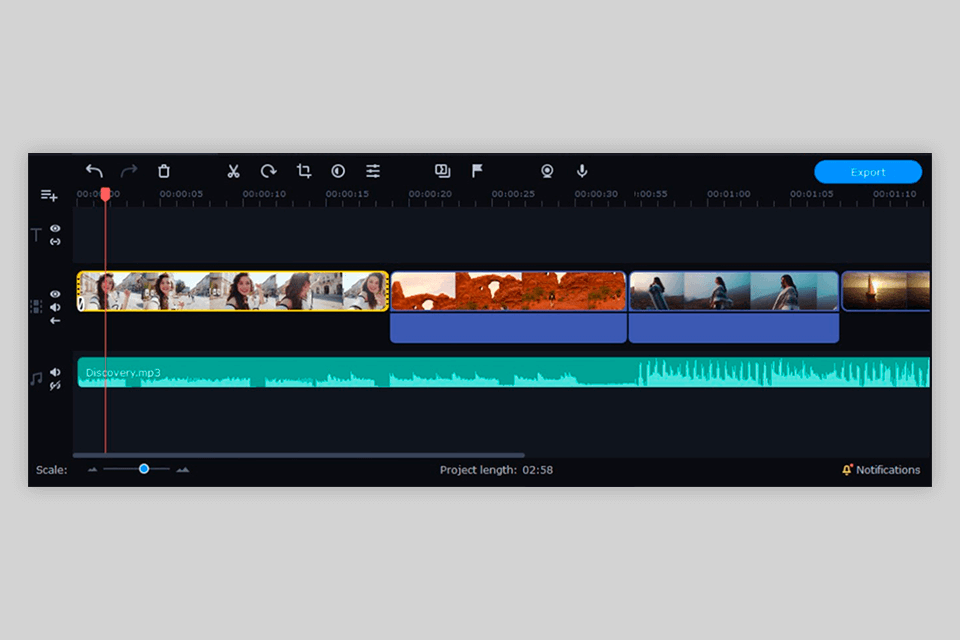
A video editing timeline is standard — you’ll find it in the lower part of the window. You can use it to trim footage, drag and drop files, or mix clips.
The video editing tools are in two panels – the first is above the timeline, and the second is vertically to the left of the main screen.
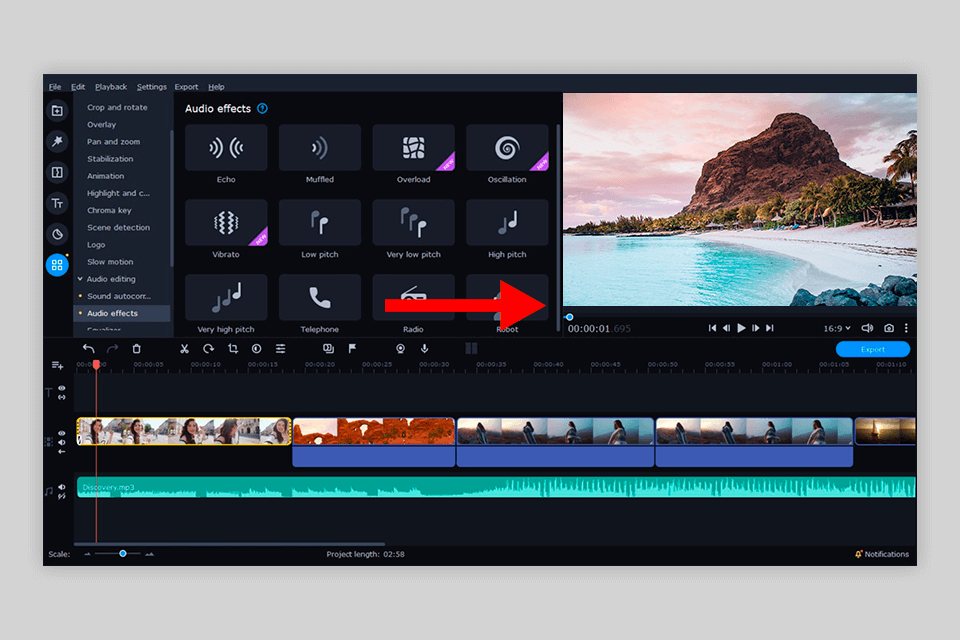
There is also a Preview feature, allowing you to monitor your changes in real time. Unfortunately, the program lacks any audio level meters or similar tools that can gauge peaking audio.
The Premiere Pro interface contains a staggering number of components such as windows, palettes, and tool panels. The main application window is called the Timeline. As the name suggests, it stores all elements that will make up a video.
Video clips, audio files and graphic elements should be arranged on the timeline in the sequence you want them to appear in. This is a general rule for linear video editing programs. The accuracy of the positioning of every single frame defines the content of a future video.
The location and the size of all UI windows aren’t predetermined. In other words, users can set these parameters the way they want. Therefore, you can relocate and resize windows, and swap tabs. To perform most of these operations, you only need to use a mouse.
Video Editing
Movavi Video Editor offers all the customary tools and features for video editing. For instance, you can trim, rotate, crop, and cut footage, as well as add and edit content in layers during multi-track editing. Here, you can manipulate three types of files – video, audio, and titles (graphics).
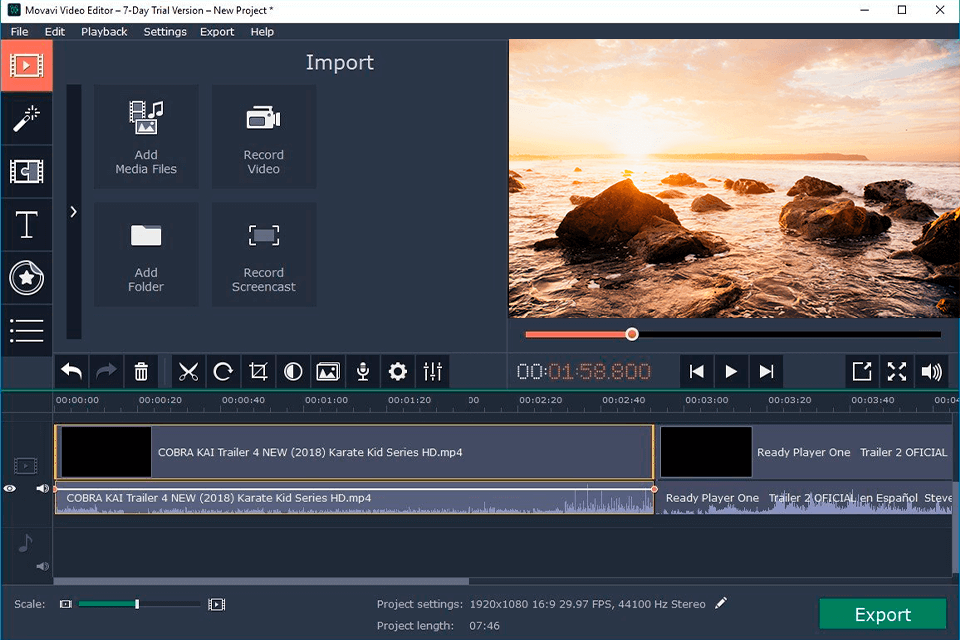
In addition to the basic feature set, you also have pan and zoom instruments, a green screen, pic on pic, stickers, a scene detection option, precise audio controls, and LUTs.
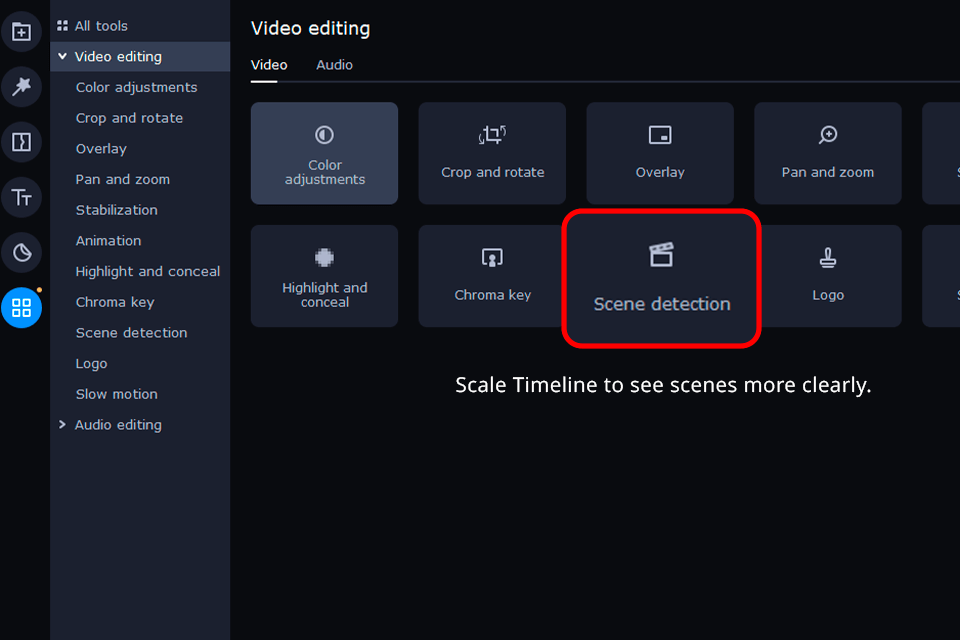
Premiere Pro offers many tools for editing videos and mixing audio. Users can create cool animations and fix colors in recordings. Another advantage is a collection of effects and transitions. Even if you don’t have much experience using such elements, the process is easy to figure out.
Color correction in Premiere is a breeze. Thanks to the Lumetri Color panel, you can quickly adjust the white balance and tones with just a few clicks. Adjusting shadows, highlights, and mid-tones will also take little time.
Effects
Movavi Video Editor comes with cool effects, transitions, and filters that you can use to make your videos great. Similar to other NLEs, the app allows users to preview all effects and transitions to determine whether they are suitable for a clip.
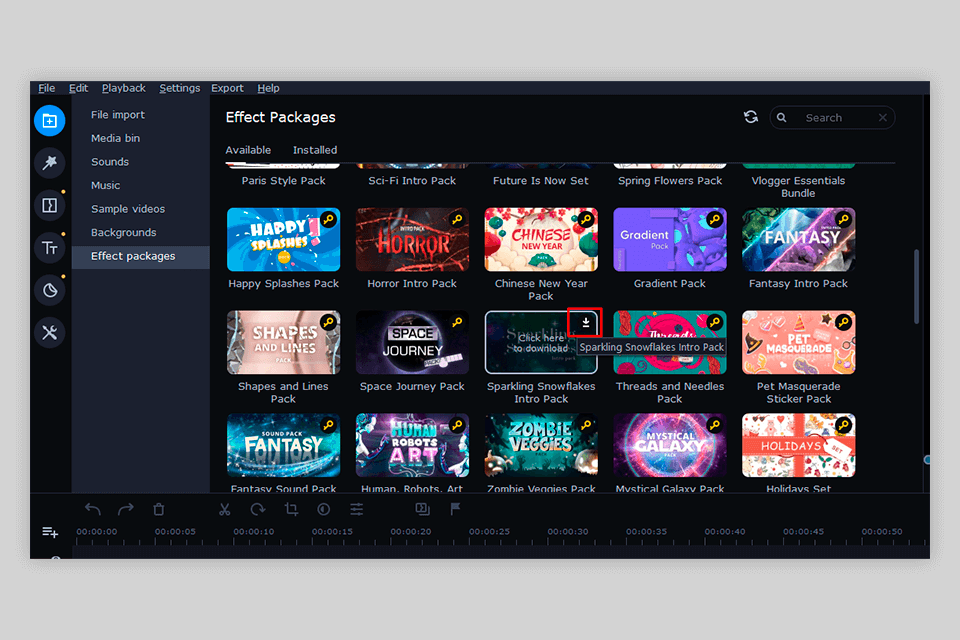
Just click on the corresponding icon to see how an effect can change the footage. To apply an effect to videos, you need to add it to the timeline in the proper place.
The callout area has a handy set of effects that you can use to highlight specific parts of your videos. Therefore, you can quickly add such elements as circles and arrows in order to direct viewers’ attention to specific parts of a clip.
Premiere Pro offers a wide array of audio and video effects that you can apply to clips within your video project. With the help of such filters, you can create a very specific mood in your clips.
Moreover, you can save settings for particular effects for a streamlined video editing process. You can also make effects move and change over time using keyframes. All details about keyframes are displayed in the Timeline panel.
Pricing
To use Movavi Video Editor, you have two options. You can either pay $49.95 each year or get a lifetime license for just $69.95, which includes unlimited updates. Affordability is one of the main reasons why Movavi Video Editor has become so popular.
There’s also a seven-day free trial you can use to explore the app.
Premiere Pro also offers a free seven-day trial. It’s a great way to see how the software works and decide if you want to keep using it.
If you choose to purchase the software, licensing is $20.99 per month. But there are ways to get it cheaper through Adobe discounts. For example, you can download it as part of the Creative Cloud package for $54.99 per month and receive access to over 20 apps and programs.
Exporting and Sharing
Movavi Video Editor supports many popular video formats like MP4, MOV, and MKV, to name a few. If you only want to import audio, you can choose from such formats as WAV, AAC, FLAC, MP3, OGG, etc.
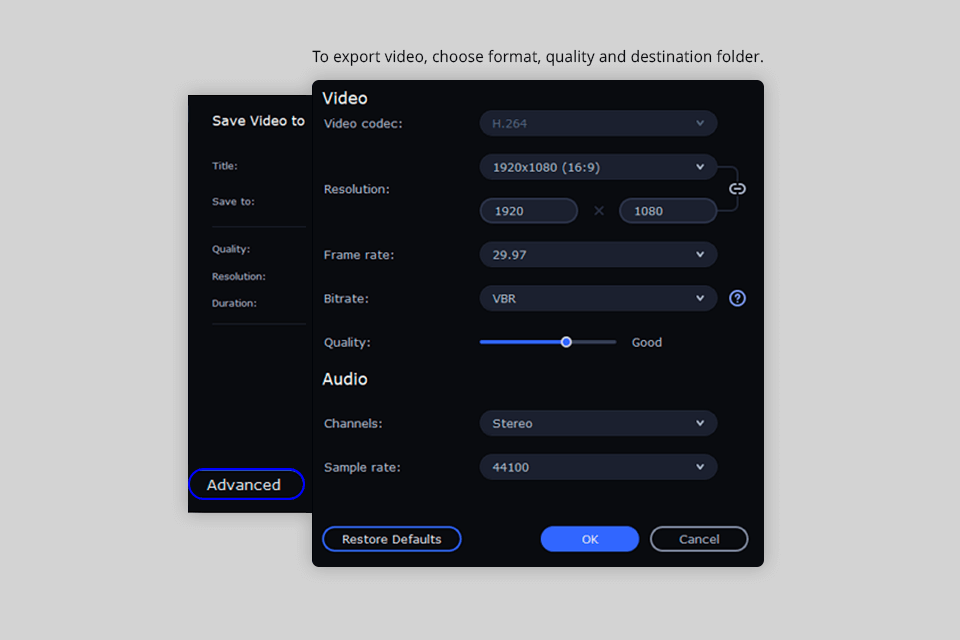
One feature we want to highlight in this Movavi review is the ability to share your finished videos on YouTube, Vimeo, TikTok, and Google Drive right from the program. (TikTok is a new addition to this list.)
Premiere Pro supports a wide range of video formats, including MP4, MOV, MKV, etc. If you need even more options for sharing, you can use the Adobe Encoder to target platforms like Facebook, Twitter, Vimeo, DVD, and Blu-ray devices.
Compatibility
Both Movavi Video Editor and Premiere Pro work on Windows and Mac computers. They run smoothly and perform similarly on both operating systems.
Conclusion
Movavi Video Editor is a user-friendly video editing software designed for people who want to make videos for fun or personal use. While it may not be suitable for professional projects, you can still leverage it to create movies for sharing online or with your loved ones.
For professional work, you’ll probably want to stick with Premiere Pro because it offers advanced features like text-based editing, a color manager, and other useful tools. But if you’re a beginner with a limited budget, Movavi’s learning curve is a little gentler.
Looking for filmmaking tips and tricks? Check out our YouTube channel for tutorials like this . . .