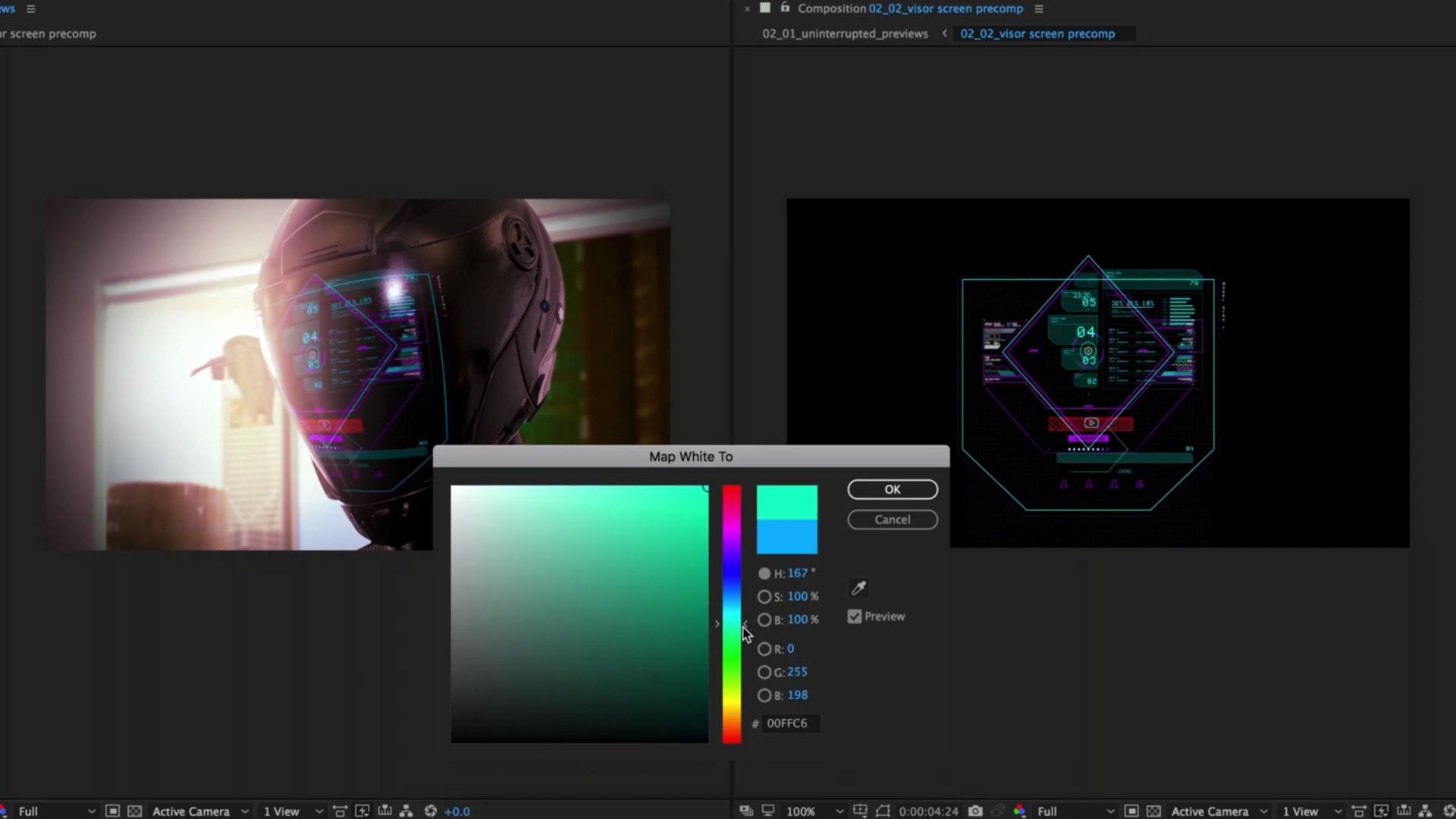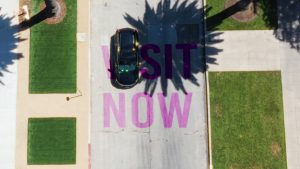There are a number of tools you can use in After Effects to get the precise look you want. Here’s a breakdown of each — and how they’ll help.
While After Effects is filled to the brim with amazing effects, tools, and functions that allow you to create endless possibilities, it’s also open to receiving a wide variety of modifiable additions to enhance what can be done within the software. These are templates, presets, scripts, and plugins. Let’s break down what each one is.
Template (aep.)
A template, or technically a project file, is the main file type for After Effects. A template will have all the motion graphics already created by a professional artist. This allows users who might not be versed with After Effects to take something that looks very polished and customize it to fit your project. A template will save all the previously created timelines, layers, and effects settings. It’s like buying a pre-built kitchen that requires no assembly. You wake up one morning, and the kitchen is there.
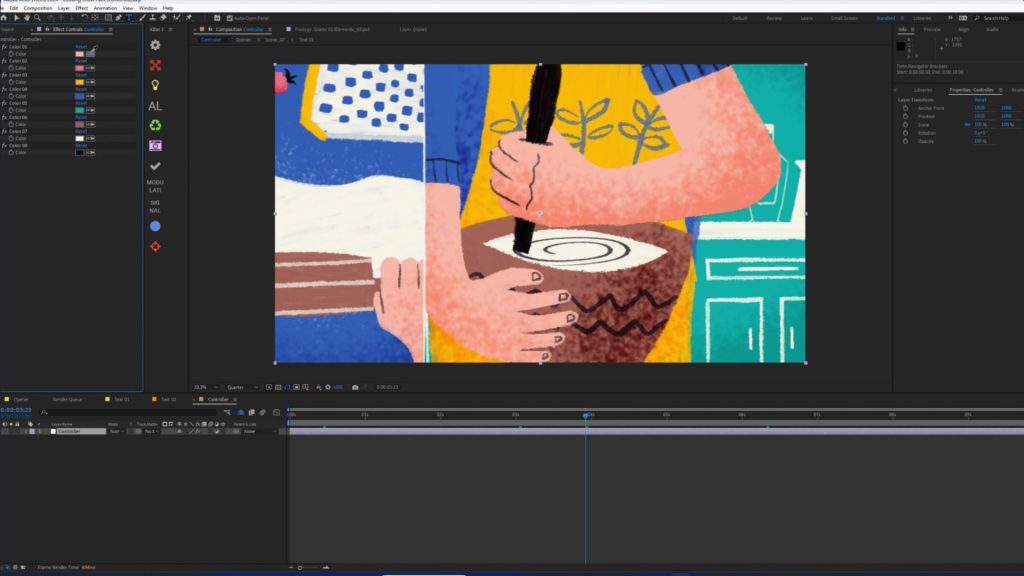
The downside to templates is that they have been built by an artist who may have a specific workflow, and as a result, the folder structure may be quite confusing to navigate. Likewise, you may purchase a template that requires significant processing power to preview, and if your computer isn’t up to the task, you may be unable to use it properly.
Plugins
Next, we have plugins. A plugin is an add-on installed separately into After Effects to add new features or enhance the software’s existing capabilities. Plugins can provide more sophisticated effects, transitions, or other functionalities not available natively in After Effects. And you’ll often find that they are developed by third-party companies or individuals rather than Adobe itself.
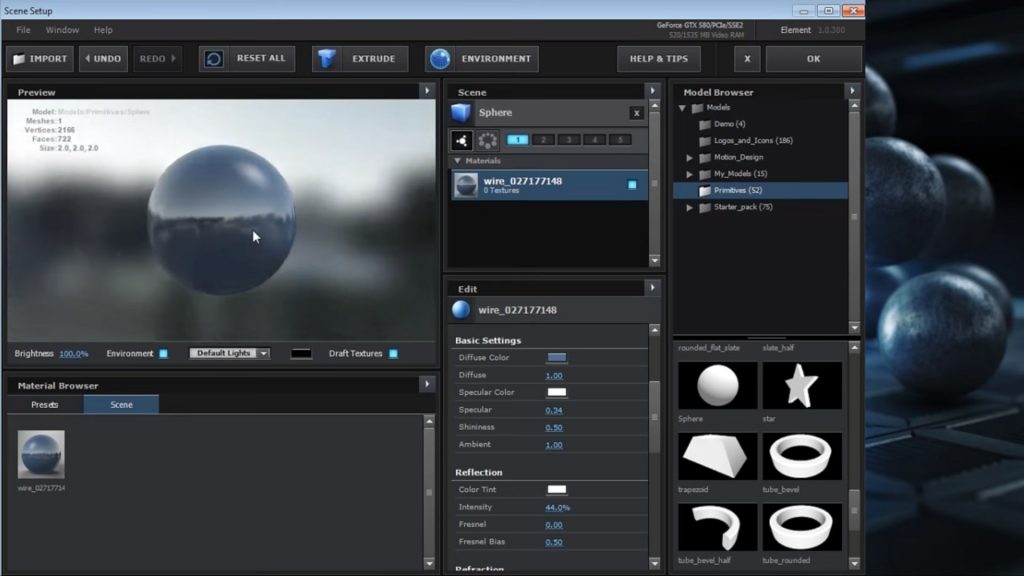
Element 3D, a plugin from Video Copilot.
Due to their external development, plugins typically cost quite a bit. I’ve spent too much on plugins that I only used a handful of times, and now they collect digital dust. Plugins can vary widely in terms of their purpose and complexity. For example, some plugins are designed for 3D modeling, like Element 3D, or particle effects, like Plexus.
Preset (.ffx)
Next, we have a preset. Presets in After Effects are predefined configurations of effects or animations that you can apply to layers within your projects.
What I mean by that is that a preset is often not an additional tool added to the software; it simply adds settings already constructed from an existing effect to your layer.
These save time by automating repetitive tasks or achieving consistency across projects. For example, I can apply Shadow Studio 2 and spend several minutes adjusting the parameters to get the desired effect. Or, I could add a preset, which instantly adjusts the parameters and gives me the look I want.
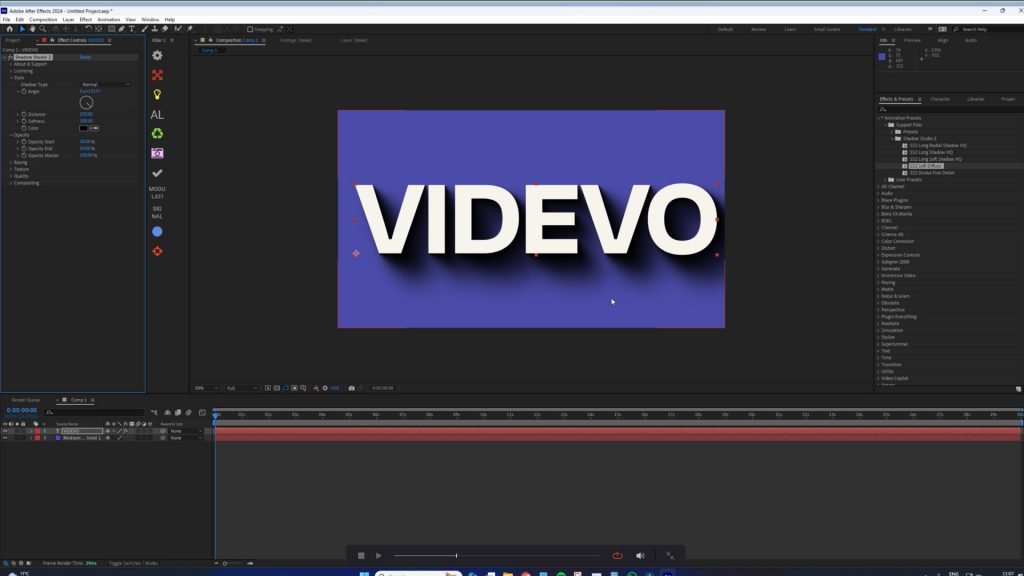
You could say that presets are like the template/project file but only effect-specific. To create your own preset, add your desired effects, adjust them, and hit the square icon at the bottom of the effects panel. Also, note that you can create a preset that has multiple effects. Just ensure that they are highlighted when saving the preset.
Script (.jsx)
Finally, we have Scripts. As their name implies, they are essentially pieces of code that automate more complex processes within After Effects.
They can streamline workflows by performing tasks that would be too tedious or complex to perform manually.
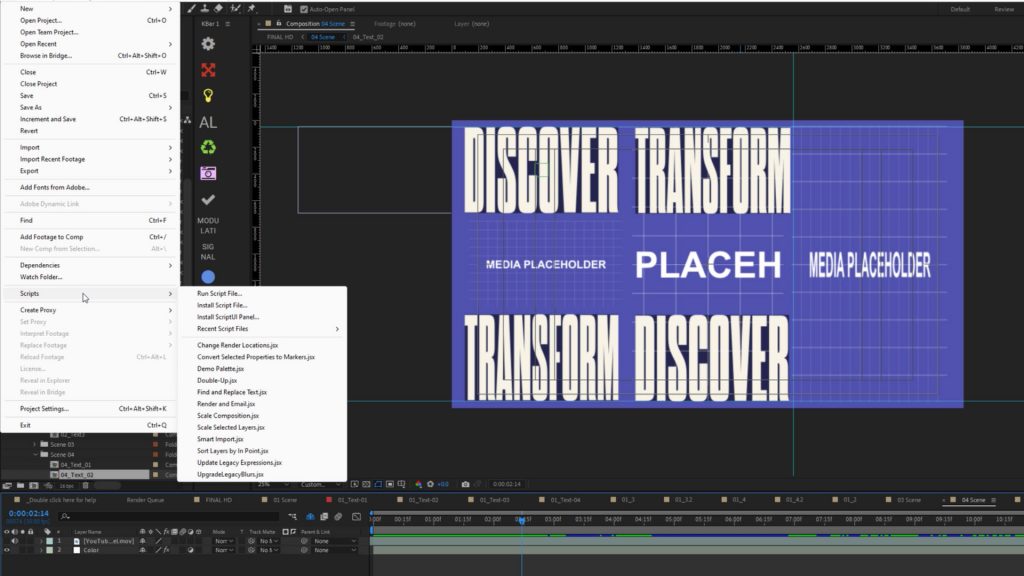
For instance, a script can automatically arrange layers in a certain pattern, modify layer properties across multiple compositions, or, as one of my favorites, change your anchor point with a single click.
Last year, we produced a series where I talked about a number of my favorite scripts, so be sure to check that out.
Conclusion
So, there we have it: templates/project files, presets, plug-ins, and scripts. While using After Effects, you will likely encounter these four external downloadables. While they all aim to aid your workflow and help you generate better motion graphics, they do so in a varied fashion.
Looking for filmmaking tips and tricks? Check out our YouTube channel for tutorials like this . . .